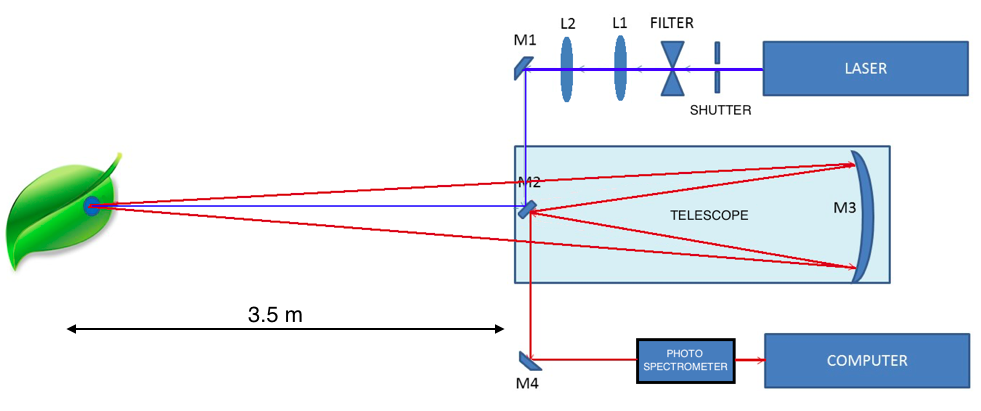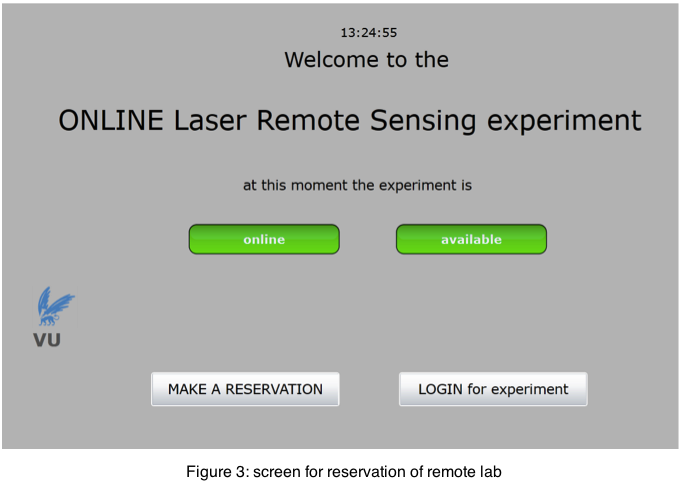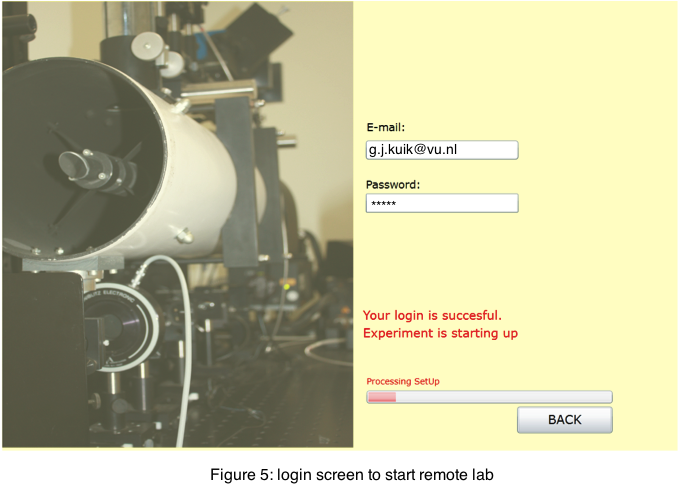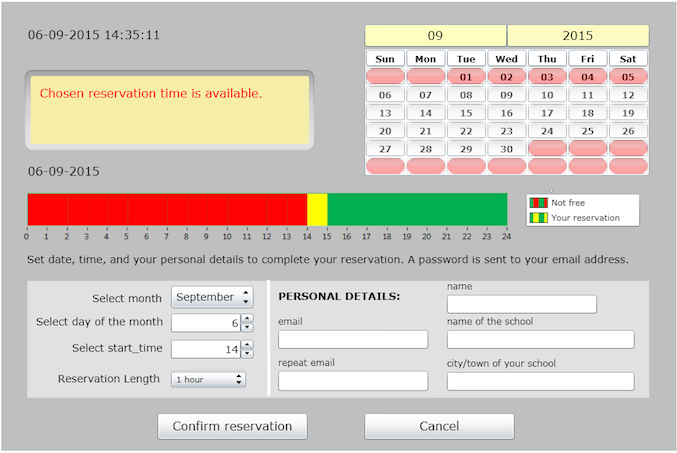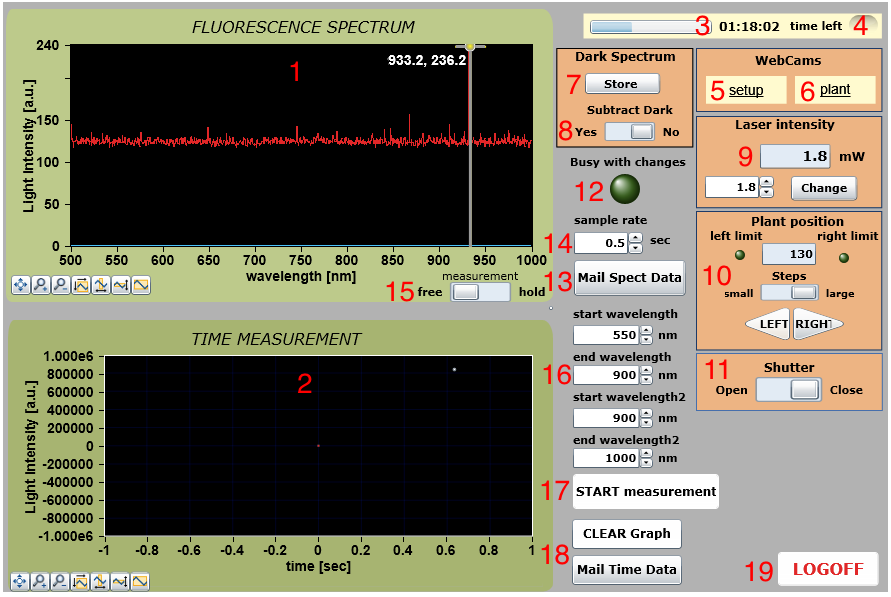Remote lab manual:
Laser Remote Sensing (LRS)
The reflected light (fluorescence) is collected using a telescope and hits the curved mirror M3. Through mirrors M2 and M4 light is directed to a photo spectrometer, which is interfaced with a computer. Through Internet this computer directly sends the results of the measurement to your computer.
Q9: Do the mirrors and lenses in the setup have an effect on the wavelength of the light that hits the leaf? If not, what is their effect?
Making a reservation for the Laser Remote Sensing experiment
Before you login to conduct the experiment you first need to make a reservation. This is to ensure that only one user can run the experiment at the time. Click on MAKE A RESERVATION to plan your reservation. The screen in figure 4 will be shown:
At the left bottom of the window select a month and day to schedule your experiment. A reservation always lasts for 1 hour. You can log in for the start of the hour that you reserve. The bar at the center of the screen shows available time slots for the day you selected. The experiment can be reserved 24 hours a day but please do take into account that plants respond different at night as compared to daytime. On the other hand, it may also be interesting to examine the differences!
Please fill out the remaining parts. Make sure to enter a valid e-mail address. After completing the data you will receive an e-mail at the given address with the timeslot and password to conduct the experiment.
Start the experiment
On the scheduled day and time log in to conduct the experiment through
http://few.vu.nl/lrs.
Click on
LOGIN for experiment, which results in the screen shown in figure 5.
Enter your e-mail address and password. The system will start up. This takes about a minute. The control panel shown below in figure 6 will appear:
Figure 2: The LRS setup. Note that the plant under investigation is located a few meters away from the experimental setup. Hence, we talks about remote sensing. For details see text.
Figure 4: screen for time reservation
Figure 6: the LRS web interface. For details see text.